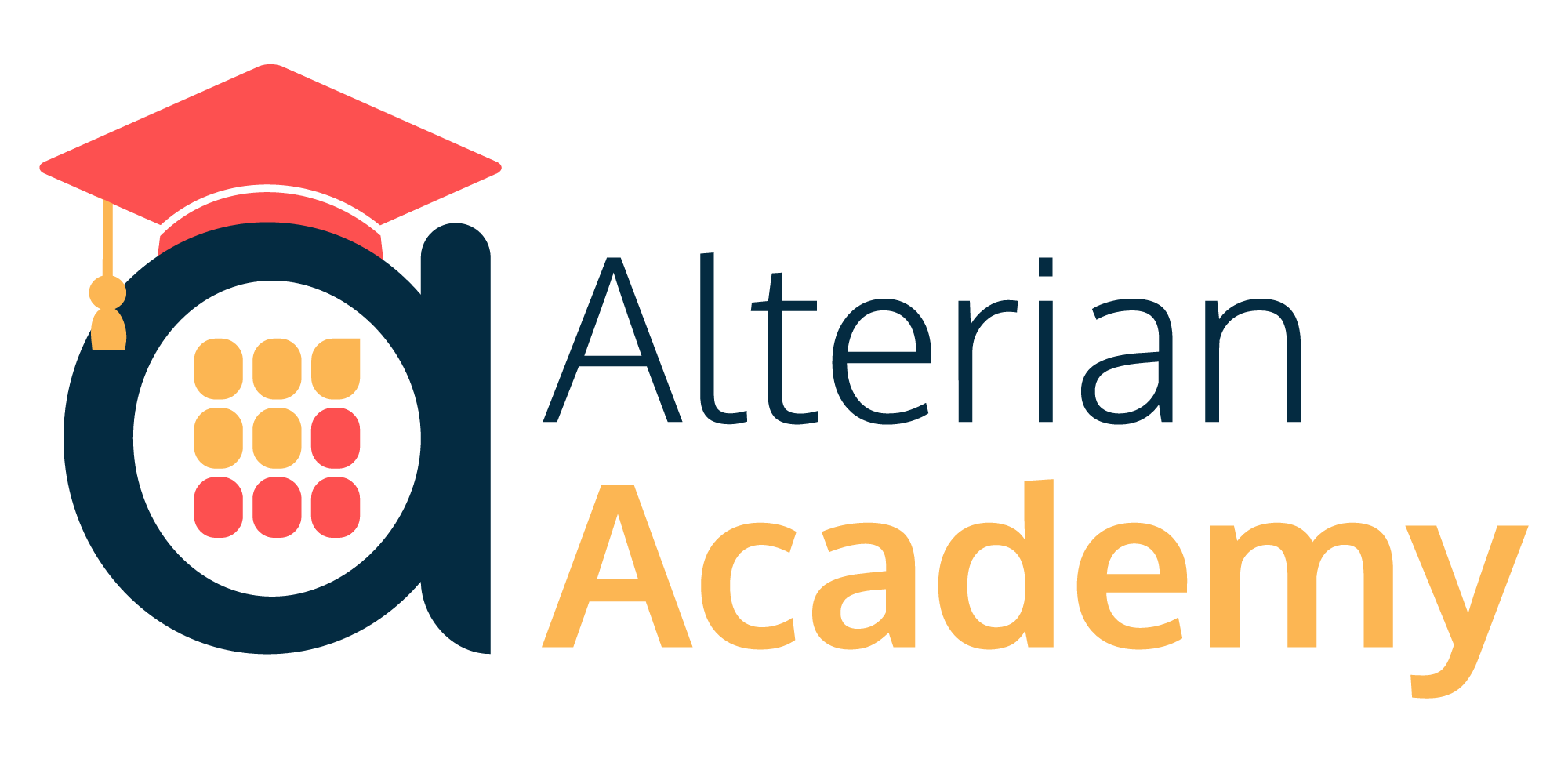User Impersonation
To set up user impersonation, you must first configure the logon to access the 'User Selection' screen in SQL. From this screen, using impersonation, the configured logon can access any client account using an existing user for that account.
Procedure
- Update the
\\Alterian\Alchemy\Alterian.Alchemy.HostingSite\web.config file to include the
<add key="loginSelection" value="True" /> key within the
<appSettings></appSettings> section of the web.config file. This is normally located in
\\Program Files\Alterian\Alchemy\Alterian.Alchemy.HostingSite\.
- Select
Save and close.
- From the
AlterianAuth.Auth.LoginIndex SQL table, identify the 'ID' for the logon that you want to grant access to the 'User Selection' screen.
- Open SQL Server Management Studio on the SQL server for the system.
- Query the
Auth.LoginIndex table to find the Login ID for the user that you want to give access to the user selection feature. For example, B6CC97DA-DF00-4B3E-B2F8-8708FD82CA45.
- Identify the ID for the Alchemy application SiteIndex, from the
AlterianAuth.Auth.SiteIndex SQL table. The default ID is usually 1.
- Query the
AlterianAuth.Auth.SiteIndex table and note the Alchemy ID.
- Identify the 'SettingID' for the 'LoginSelection' from the
AlterianAuth.Auth.SettingIndex SQL table. The default ID is usually 13.
- Query the
AlterianAuth.Auth.SettingIndex table and note the 'SettingID' for the 'LoginSelection'.
- Add a new row into the
AlterianAuth.Auth.LoginSiteSettings table for the logon that you want to grant access to the User Selection screen, with the following settings:
- LoginID: The loginID from the
AlterianAuth.Auth.LoginIndex table.
- SiteID: The ID from
AlterianAuth.Auth.SiteIndex for Alchemy.
- SettingID = 13 the ID from
AlterianAuth.Auth.SettingIndex for LoginSelection.
- Identify the ID for Alchemy Management application SiteIndex from the
AlterianAuth.Auth.SiteIndex SQL table. The default ID is usually 4.
- Query the
AlterianAuth.Auth.SiteIndex table for the Alchemy Management ID.
- Identify the 'SettingID'' for 'Allow Access' from the
AlterianAuth.Auth.SettingIndex SQL table. The default ID is usually 1.
- Query the
AlterianAuth.Auth.SettingIndex table and note the SettingID for 'Allow Access'.
- Confirm the logon that you want to grant access to 'Alchemy Management' exists in the
AlterianAuth.Auth.LoginSiteSettings table. If it does not exist, add a new row into the
AlterianAuth.Auth.LoginSiteSettings table, with the following settings:
- LoginID: The login ID from
AlterianAuth.Auth.LoginIndex.
- SiteID: The ID from
AlterianAuth.Auth.SiteIndex for 'Alchemy Management'.
- SettingID: The ID from
AlterianAuth.Auth.SiteIndex for Allow Access.
Results
When the user logs in to the standard Campaign Manager URL, the Logon Selection screen is displayed. From this screen the user can go to Campaign Management in any Client silo and impersonate any available user.
|
|